Watch on Firestick
Support
Last Update 5 jaar geleden

Since we are going to side load the Duplex IPTV on FireStick, we must first enable the security option Apps from Unknown Sources in the FireStick settings. Follow the steps below:
– You need to be on the home screen of FireStick
From there, navigate to the top and select the option Settings

Now, the next option you will access is Developer Options

On the window that opens next, go ahead and click on Apps from Unknown Sources
You need to click this option only if it is currently OFF

You are prompted with a warning message saying that it is not safe, keeping the option Apps from Unknown Sources turned on. Duplex IPTV is a safe app. So, nothing to worry about
Click Turn On

Once you have enabled Apps from Unknown Sources, you may start installing the Duplex IPTV app on FireStick. Here are the steps:
1- Go to the FireStick home screen again. When you are there, select the magnifying glass/lens icon in the top left corner to open the Search window
2- In the Search window, search for the app called Downloader
This is the app through which we will sideload Duplex IPTV on FireStick
Follow the instructions that appear on the screen and install this app

You may now open the Downloader app
When you run it for the first time, some prompts will be displayed. Dismiss them by choosing the appropriate options
When the following screen of the app appears, click the textbox where it already has ‘http://’

4- Now, simply type in the following path/URL on this popup window with the onscreen keyboard:
Click OK
Wait until the Duplex IPTV APK is downloaded onto your FireStick device
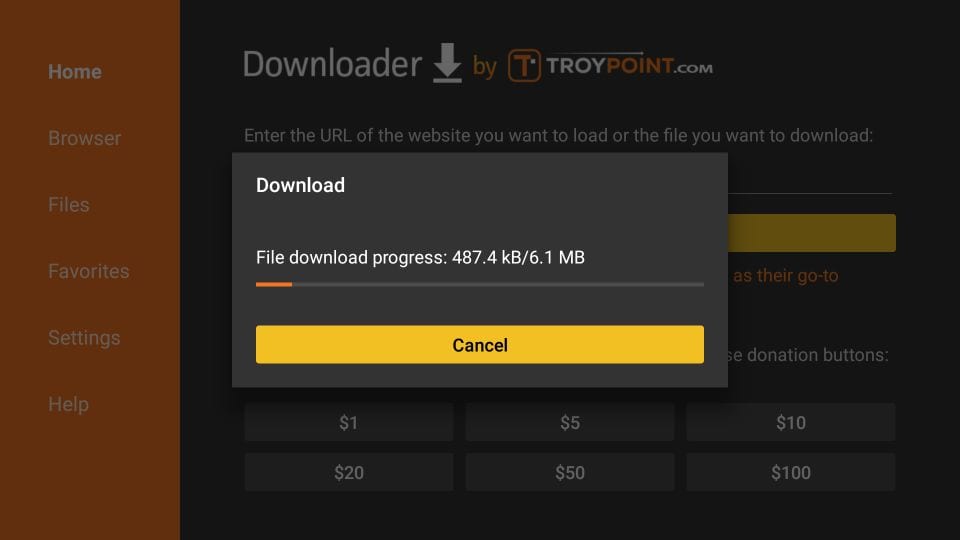
Downloader app will automatically run the Duplex IPTV APK for you
Go ahead and click Install
Let the Duplex IPTV app install on FireStick
Takes a minute
When the app has downloaded, the following window is displayed saying App installed
We will open and use the app in the next section. Let us click DONE and delete the Duplex IPTV apk from the storage and save some space
Now Duplex IPTV is installed, Please open it and Click on Add Playlist it will show you device ID & Device KEY on your very first screen. Note down Device ID & Device Key and send it along with your account username/email to [email protected] and one our agents will configure your device for you.
You can also start a live chat and give them your Device ID & Device Key and your account username/email so that they can configure it.
